New Additions have been done in PieCharts , a lot more styles are available for users to choose. All y ou have to do is copy and paste the sample codes from test files in your code.
For code, please see the MIMChartLibAppDelegate.m file in the code.
Get the latest code from GitHub
https://github.com/ReetuRaj/MIMChart-Library
Some people have said that they are not able to use this library in their iPhone project. I am going to post an update on it soon. So that its solves their problem too.
1. BASIC PIE CHART
Given below are screenshots from the user sample code. If you think any specific look suits your app, you can straightaway copy paste the code. You don't have to boggle your mind through the documentation.
You can be creative and use your own combination of settings for creating a new look of basic pie chart.
Default look (Of course, you can change the colors to your choice of colors using delegate method -(NSArray *)colorsForPie:(BasicPieChart *)pieChart; )
With Inbuilt Tints: If you are confused about what colors you should use, here are some color combinations selected by us and put into 3 categories : GREENTINT,REDTINT and BEIGETINT
NOTE: Remember to pass nil in following Delegate method: -(NSArray *)colorsForPie:(id)pieChart
If you anyways ended up giving colors array too, it will ignore the tint value defined in its properties.
2. PADDED PIE CHARTS
________________________________________________________________________________
3. BEVELED PIE CHART
________________________________________________________________________________
4. BITRANS PIE CHART
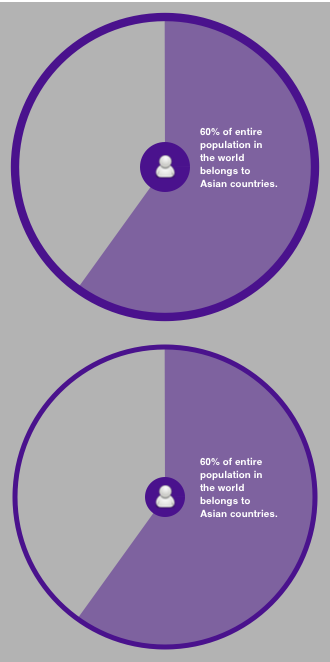
________________________________________________________________________________
5. SECTIONED PIE CHART
For code, please see the MIMChartLibAppDelegate.m file in the code.
Get the latest code from GitHub
https://github.com/ReetuRaj/MIMChart-Library
Some people have said that they are not able to use this library in their iPhone project. I am going to post an update on it soon. So that its solves their problem too.
1. BASIC PIE CHART
Given below are screenshots from the user sample code. If you think any specific look suits your app, you can straightaway copy paste the code. You don't have to boggle your mind through the documentation.
You can be creative and use your own combination of settings for creating a new look of basic pie chart.
Default look (Of course, you can change the colors to your choice of colors using delegate method -(NSArray *)colorsForPie:(BasicPieChart *)pieChart; )
With Inbuilt Tints: If you are confused about what colors you should use, here are some color combinations selected by us and put into 3 categories : GREENTINT,REDTINT and BEIGETINT
NOTE: Remember to pass nil in following Delegate method: -(NSArray *)colorsForPie:(id)pieChart
If you anyways ended up giving colors array too, it will ignore the tint value defined in its properties.
2. PADDED PIE CHARTS
________________________________________________________________________________
3. BEVELED PIE CHART
________________________________________________________________________________
4. BITRANS PIE CHART
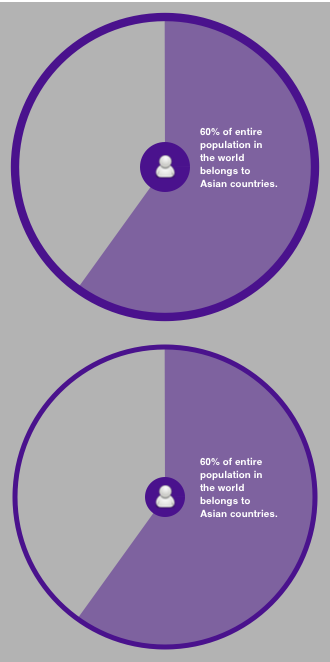
________________________________________________________________________________
5. SECTIONED PIE CHART
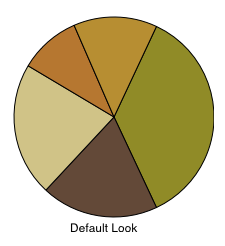

















great work really ... but unfortunately it does not work with the iPhone + can we get rid of the csv files and just add arrays!
ReplyDeleteYa, We are working on it, will release a new version soon.
ReplyDeleteThanks for the reply.your library is much much better than the core-plot and all other useless, outdated and boring libraries.
Deleteanxiously waiting for the new version.
wish you the best.
This comment has been removed by the author.
ReplyDeleteHow to change the Background color of pie chart
ReplyDeleteHi,
ReplyDeleteIf you have downloaded the version the Github.
You can use delegate method -(MIMColorClass *)colorForBackground:(id)pieChart;
-(MIMColorClass *)colorForBackground:(id)pieChart
{
MIMColorClass *bgColor;
if(pieChart==myPieChart1)
bgColor=[MIMColorClass colorWithComponent:@"1.0,1.0,1.0"];
return bgColor;
}
how to set titlesforpie array objects alignment in bottom for pie chart
ReplyDeleteThis comment has been removed by the author.
ReplyDeleteI have modify infoBoxStyle1TestClass script and add a "show" script show as below.
ReplyDeleteEverything work after click "show" button. After change text1 and text 2 value, I can see 2 Text A and 2 Text B after click "show" button. It seem your code do not clean previous infobox.
-(NSArray *)valuesForPie:(id)pieChart
{
return [NSArray arrayWithArray:piechartView];
}
-(NSArray *)titlesForPie:(id)pieChart
{
return piechartStr;
}
- (UITableViewCell *)tableView:(UITableView *)tableView cellForRowAtIndexPath:(NSIndexPath *)indexPath
{
static NSString *CellIdentifier = @"Cell";
UITableViewCell *cell;
initWithStyle:UITableViewCellStyleDefault reuseIdentifier:CellIdentifier];
cell = [[UITableViewCell alloc] initWithStyle:UITableViewCellStyleDefaultreuseIdentifier:CellIdentifier];
//This shows how to set offset,
//if you are not happy with your default position of info box.
myPieChart=[[BasicPieChartalloc]initWithFrame:CGRectMake(5, 5, 500, 240)];
myPieChart.userTouchAllowed=YES;
myPieChart.delegate=self;
myPieChart.showInfoBox=YES;
myPieChart.infoBoxOffset=CGPointMake(0, 30);
myPieChart.infoBoxStyle=INFOBOX_STYLE2;
[cell.contentView addSubview:myPieChart];
// [myPieChart drawPieChart];
[cell.contentView addSubview:[self createLabelWithText:@"Basic Pie Chart Touch Enabled+ Right Alignment of Detail POp up"]];
cell.selectionStyle=UITableViewCellSelectionStyleNone;
return cell;
}
-(IBAction)show{
TableChart.hidden=NO;
piechartView= [[NSMutableArray alloc] initWithCapacity:2];
[piechartView addObject:text1.text];
[piechartView addObject:text2.text];
piechartStr = [[NSArray alloc] initWithObjects: @"Text A", @"Text B", nil];
[myPieChart drawPieChart];
}
Found out another bug. for pie chart info style 1, if u do not tough the pie chart and legend multiple times, the app will fail.
ReplyDelete