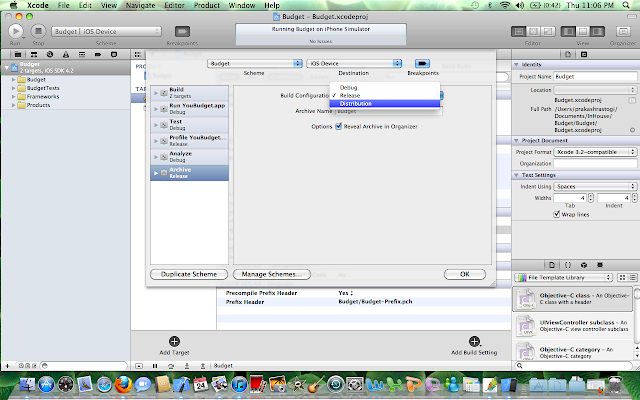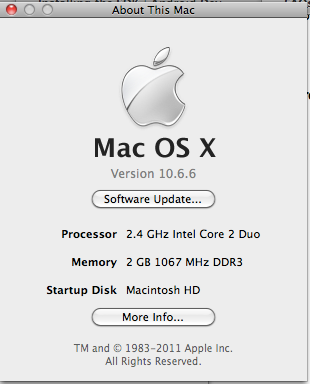This blog talks about iOS,Android,Mac,Cocoa,use of social networks, tips and tricks which can be used by you.
Showing posts with label apple. Show all posts
Showing posts with label apple. Show all posts
Tuesday, April 5, 2011
Where is Application Loader with XCode 4 ?
Thursday, March 24, 2011
How to add frameworks to your project in XCode 4 ?
How to create distribution build with XCode 4 ?
1. Open XCode with your code of the application which you want to upload.
2. Select your project and under configuration press + and duplicate Release Configuration.
3. Rename the release duplicate to Distribution
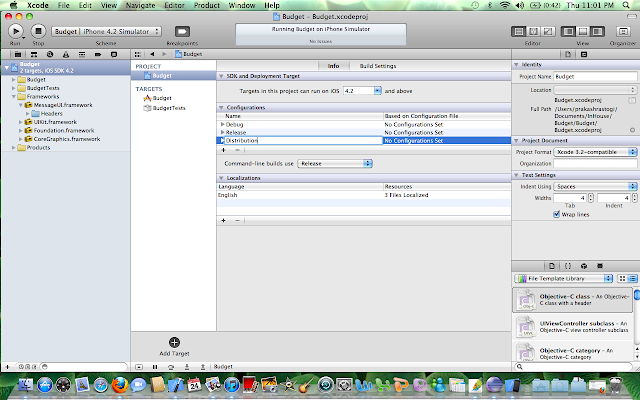
4. Set the command-line builds to Distribution from the drop down menu as shown below.
5. In the Build Setting: You need to choose the provisioning.
See HERE for how to create provisioning file for distribution
6. You can set the product name of your app as shown below.(The name with which your app will appear on App Store).
7. We need to open the info.plist file and change the bundle name to the bundle ID string to com.reetu.youbudget which we created on App Store for this application.
See here how to create bundle ID ?
8. Now you select the target of the application in the XCode. you will be able to see updated Bundle ID in the identifier field as com.reetu.youbudget in the Summary Tab as shown below.
9. In the Build Settings Tab, you can change the product name to correct product name.
10. Now click on the dropdown present to the left of Breakpoints to see the pop up as shown below. There you select Edit Scheme.
11. This will open a new window as shown below, you need to select the archive on the left most menu. Change destination to iOS device.
12. You need to change build configuration on that same window to Distribution as shown below.
13. Then you have to choose Product > Archive.
14. You will be asked to allow the code signing to happen, you press Allow.
15. After you have the archived successfully, your organizer will open as following screenshot. If it does not open, then you can open it from top menu of XCode Window > Organizer.
16. Next you validate by validate button on the screen above, then you will asked to put in your itunes connect account info.You may actually get an error while authentication if no application is available on App Store with status ready to upload binary. Hence you need to create the app on App Store first. You can check the link of the post given in next point which describes it.
17. Then you will have following window appear, where you have your application to be selected from the drop down menu (this will appear only if you have already created your application on App Store as mentioned by me in THIS POST "How to create app on App Store" )
After application is selected, you need to choose the correct provisioning file from the drop down menu.
Note: It may appear that it is already selected but still you need to drop down and check if its the right one.
18. Then you Press Next. then it asks you the sign the code with the valid key as shown in the screenshot below. Just press Allow.
19. You will see following screen that validation has been successful. Finish it by pressing Finish Button.
20. Now you press the button Submit to submit it on App Store (it is present 1 button below the validate button). Make sure you have right app selected in Application and right Identity( provisioning file ) before your press Submit button.
21. You will see following screen for abour 4-5 mins while its uploading your app on App Store.
22. After it is successfully submitted, you will see following screen. Then just press Finish.
23. Yeppie !! You have submitted the app on App Store !! If you login into your iTunes Connect account you will see that status has been changed from waiting for upload to your upload has been received and soon it changes to Waiting for review automatically.
You can see in the screenshot below , the status appears Waiting for review.
Now. After you submitted with your app, you suddenly want to do one change in the app and hence you want to reject the binary . How to reject the binary ? READ HERE
2. Select your project and under configuration press + and duplicate Release Configuration.
3. Rename the release duplicate to Distribution
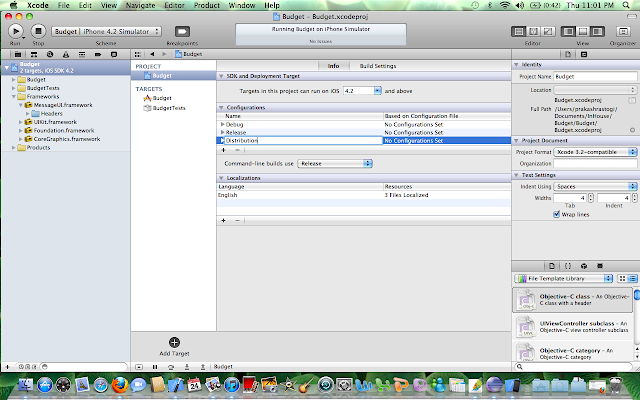
4. Set the command-line builds to Distribution from the drop down menu as shown below.
5. In the Build Setting: You need to choose the provisioning.
See HERE for how to create provisioning file for distribution
6. You can set the product name of your app as shown below.(The name with which your app will appear on App Store).
7. We need to open the info.plist file and change the bundle name to the bundle ID string to com.reetu.youbudget which we created on App Store for this application.
See here how to create bundle ID ?
8. Now you select the target of the application in the XCode. you will be able to see updated Bundle ID in the identifier field as com.reetu.youbudget in the Summary Tab as shown below.
9. In the Build Settings Tab, you can change the product name to correct product name.
10. Now click on the dropdown present to the left of Breakpoints to see the pop up as shown below. There you select Edit Scheme.
11. This will open a new window as shown below, you need to select the archive on the left most menu. Change destination to iOS device.
12. You need to change build configuration on that same window to Distribution as shown below.
13. Then you have to choose Product > Archive.
14. You will be asked to allow the code signing to happen, you press Allow.
15. After you have the archived successfully, your organizer will open as following screenshot. If it does not open, then you can open it from top menu of XCode Window > Organizer.
16. Next you validate by validate button on the screen above, then you will asked to put in your itunes connect account info.You may actually get an error while authentication if no application is available on App Store with status ready to upload binary. Hence you need to create the app on App Store first. You can check the link of the post given in next point which describes it.
17. Then you will have following window appear, where you have your application to be selected from the drop down menu (this will appear only if you have already created your application on App Store as mentioned by me in THIS POST "How to create app on App Store" )
After application is selected, you need to choose the correct provisioning file from the drop down menu.
Note: It may appear that it is already selected but still you need to drop down and check if its the right one.
18. Then you Press Next. then it asks you the sign the code with the valid key as shown in the screenshot below. Just press Allow.
19. You will see following screen that validation has been successful. Finish it by pressing Finish Button.
20. Now you press the button Submit to submit it on App Store (it is present 1 button below the validate button). Make sure you have right app selected in Application and right Identity( provisioning file ) before your press Submit button.
21. You will see following screen for abour 4-5 mins while its uploading your app on App Store.
22. After it is successfully submitted, you will see following screen. Then just press Finish.
23. Yeppie !! You have submitted the app on App Store !! If you login into your iTunes Connect account you will see that status has been changed from waiting for upload to your upload has been received and soon it changes to Waiting for review automatically.
You can see in the screenshot below , the status appears Waiting for review.
Now. After you submitted with your app, you suddenly want to do one change in the app and hence you want to reject the binary . How to reject the binary ? READ HERE
Labels:
app build,
app store,
apple,
distribution build,
iOS 4,
iphone,
upload app,
XCode 4
Saturday, March 19, 2011
How to find out if your Mac OS is 64 bits ?
You can go to About this Mac as given in screenshot below
A new window pops up which displays information about your Mac which looks like in screenshot below
If your mac has Mac OS X 10.5 or greater then it is a 64-bit operating system.
Your processor information also lets you know ,if your processor is Intel Core 2 Duo, Intel Xeon, and PowerPC G5 then it is 64-bit processors.
And anyways all the recent Macbooks being shipped are 64 bits.
A new window pops up which displays information about your Mac which looks like in screenshot below
If your mac has Mac OS X 10.5 or greater then it is a 64-bit operating system.
Your processor information also lets you know ,if your processor is Intel Core 2 Duo, Intel Xeon, and PowerPC G5 then it is 64-bit processors.
And anyways all the recent Macbooks being shipped are 64 bits.
Wednesday, February 9, 2011
How to take screenshot on your mac machine
Ever wondered how to take capture the screen of your macbook or mac machine's desktop ?
Well. all you got to do is press Cmd+Shift+ 3 . This will capture whole screen and save the screenshot on your desktop as Screen shot_date_time.png
If you want to capture only selected area of your macbook screen , then you need to press Cmd+Shift+4. This will bring a crosswire on your screen you can just pick one location on your screen to start and end it where your area of interest ends !
Well. all you got to do is press Cmd+Shift+ 3 . This will capture whole screen and save the screenshot on your desktop as Screen shot_date_time.png
If you want to capture only selected area of your macbook screen , then you need to press Cmd+Shift+4. This will bring a crosswire on your screen you can just pick one location on your screen to start and end it where your area of interest ends !
Labels:
apple,
mac,
macbook,
screenshot,
selected area screenshot
How to change _MyCompanyName_ in header of the XCode project files
If you are wondering how to change the username and company name of the header of the files being created in your XCode then you are at the right place !
//
// PrintingAppDelegate.h
// Printing
//
// Created by ABC on 10/02/11.
// Copyright 2011 __MyCompanyName__. All rights reserved.
//
It looks like above and now I want to change __MyCompanyName__ to say "Reetu Inc." then I just need to do following step and hence all the new files I create in the project will have updated name and company name.
Steps:
1. Go to XCode > Project > Edit Project Settings
2. In Project Setting window, Select General Tab as shown below then go to Organization Name: as highlighted area in the screenshot below. Change it to whatever name you want. I have changed it to Reetu Inc.
3. Now when you will create a new file, it will display the updated company name !
//
// PrintingAppDelegate.h
// Printing
//
// Created by ABC on 10/02/11.
// Copyright 2011 __MyCompanyName__. All rights reserved.
//
It looks like above and now I want to change __MyCompanyName__ to say "Reetu Inc." then I just need to do following step and hence all the new files I create in the project will have updated name and company name.
Steps:
1. Go to XCode > Project > Edit Project Settings
2. In Project Setting window, Select General Tab as shown below then go to Organization Name: as highlighted area in the screenshot below. Change it to whatever name you want. I have changed it to Reetu Inc.
3. Now when you will create a new file, it will display the updated company name !
 | ||||||||||
| New file in Xcode with updated _MyCompanyName_ |
Subscribe to:
Posts (Atom)