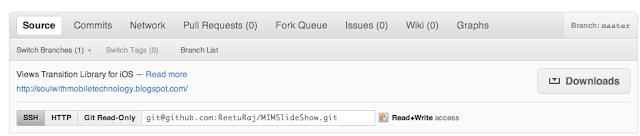Well.. After I followed all the steps on github like created a repository, added the ssh key etc as described in the set up link I provided above.
Now the time comes for me to upload my project on github.
I navigate to that directory and then created a local git repository and pushed my project on the remote MIMSlideShow folder.The highlighted lines were written by me and non-highlighted lines are the system messages.
Reetu-Rajs-MacBook:MIMSlideShow reeturaj$ git add .
NOTE: add[space]. Otherwise you will get warning !
Reetu-Rajs-MacBook:MIMSlideShow reeturaj$ git commit -m "Initial commit"
[master 3ef6aac] Initial commit
40 files changed, 11851 insertions(+), 0 deletions(-)
create mode 100644 MIMSlideShow.xcodeproj/project.pbxproj
create mode 100644 MIMSlideShow.xcodeproj/project.xcworkspace/contents.xcworkspacedata
create mode 100644 MIMSlideShow.xcodeproj/project.xcworkspace/xcuserdata/reeturaj.xcuserdatad/UserInterfaceState.xcuserstate
create mode 100644 MIMSlideShow.xcodeproj/xcuserdata/reeturaj.xcuserdatad/xcdebugger/Breakpoints.xcbkptlist
create mode 100644 MIMSlideShow.xcodeproj/xcuserdata/reeturaj.xcuserdatad/xcschemes/MIMSlideShow.xcscheme
create mode 100644 MIMSlideShow.xcodeproj/xcuserdata/reeturaj.xcuserdatad/xcschemes/xcschememanagement.plist
create mode 100644 MIMSlideShow/1.jpg
create mode 100644 MIMSlideShow/10.jpg
create mode 100644 MIMSlideShow/11.jpg
create mode 100644 MIMSlideShow/12.jpg
create mode 100644 MIMSlideShow/13.jpg
create mode 100644 MIMSlideShow/14.jpg
create mode 100644 MIMSlideShow/15.jpg
create mode 100644 MIMSlideShow/16.jpg
create mode 100644 MIMSlideShow/2.jpg
create mode 100644 MIMSlideShow/3.jpg
create mode 100644 MIMSlideShow/4.jpg
create mode 100644 MIMSlideShow/5.jpg
create mode 100644 MIMSlideShow/6.jpg
create mode 100644 MIMSlideShow/7.jpg
create mode 100644 MIMSlideShow/8.jpg
create mode 100644 MIMSlideShow/9.jpg
create mode 100644 MIMSlideShow/Global.h
create mode 100644 MIMSlideShow/MIMLayer1.h
create mode 100644 MIMSlideShow/MIMLayer1.m
create mode 100644 MIMSlideShow/MIMLayer2.h
create mode 100644 MIMSlideShow/MIMLayer2.m
create mode 100644 MIMSlideShow/MIMSlideShow-Info.plist
create mode 100644 MIMSlideShow/MIMSlideShow-Prefix.pch
create mode 100644 MIMSlideShow/MIMSlideShowAppDelegate.h
create mode 100644 MIMSlideShow/MIMSlideShowAppDelegate.m
create mode 100644 MIMSlideShow/MIMSlideShowTemplate1.h
create mode 100644 MIMSlideShow/MIMSlideShowTemplate1.m
create mode 100644 MIMSlideShow/MainViewController.h
create mode 100644 MIMSlideShow/MainViewController.m
create mode 100644 MIMSlideShow/MainViewController.xib
create mode 100644 MIMSlideShow/en.lproj/InfoPlist.strings
create mode 100644 MIMSlideShow/en.lproj/MainWindow.xib
create mode 100644 MIMSlideShow/main.m
Reetu-Rajs-MacBook:MIMSlideShow reeturaj$ git remote add origin git@github.com:ReetuRaj/MIMSlideShow.git
Reetu-Rajs-MacBook:MIMSlideShow reeturaj$ git push origin master
Counting objects: 54, done.
Delta compression using up to 2 threads.
Compressing objects: 100% (49/49), done.
Writing objects: 100% (52/52), 4.52 MiB | 38 KiB/s, done.
Total 52 (delta 4), reused 0 (delta 0)
To git@github.com:ReetuRaj/MIMSlideShow.git
1f5162a..3ef6aac master -> master